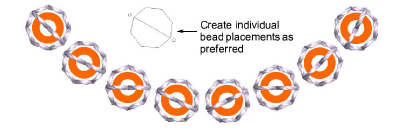Another technique for deploying custom bead fixings is to save them as motifs and use them singly or in motif runs. The Create Motif function lets you save your own motifs for future use. Custom motifs are saved in custom ‘motif sets’.
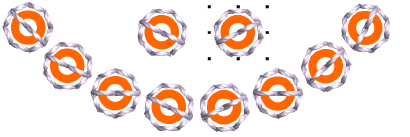
1Create your custom bead and fixing stitch or edit an existing one.

2Duplicate and align the motif as you want it to appear in a motif run. Use Alignment tools for precise arrangement.
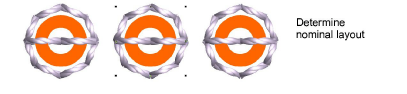
3Once you have determined the layout, select objects and apply Closest Join. Use the middle motif to determine reference points.
4Select the motif and choose Object > Create Motif.
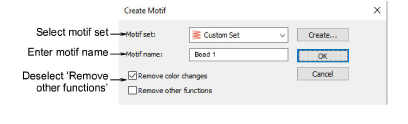
5Select a custom motif set from the droplist and enter a name in the Motif Name field.
6Deselect the Remove other functions option. This ensures that beads are preserved.
7Click OK.
8Click two reference points for the bead motif. These should coincide with entry and exit points.
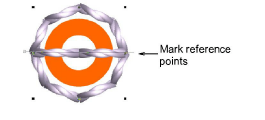
9Use you custom bead and fixing in bead runs or individual placements.