|
|
Right-click Appliqué > Appliqué to adjust tack stitch settings. |
|
|
Right-click Appliqué > Appliqué without Holes to adjust tack stitch settings. |
|
|
Right-click Appliqué > Appliqué to adjust tack stitch settings. |
|
|
Right-click Appliqué > Appliqué without Holes to adjust tack stitch settings. |
Tacking is used to fix appliqué shapes to a background fabric before cover stitching is applied. You can adjust settings or omit this layer altogether. You can also specify a frame-out movement in order to trim the appliqué patch.
Double-click an appliqué object to access object properties.

In the Tack panel, select a tack stitch type from the droplist. Alternatively, select None.
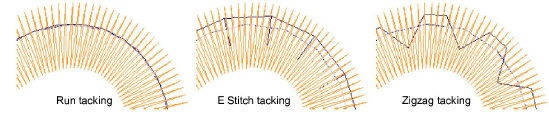
Adjust tack stitch settings according to selected stitch type:
|
Option |
Function |
|
Length |
Stitch length value for Run stitch. |
|
Runs |
E Stitch only. Number of runs between stitches. |
|
Spacing |
Stitch spacing value for E Stitch and Zigzag. |
|
Count |
Number of stitch repetitions for Zigzag only. |
|
Width |
Column width value for Zigzag and E Stitch. |
|
Offset |
Run stitch only. Negative offset value moves the tack stitching within the outline, a positive value moves it outside. |
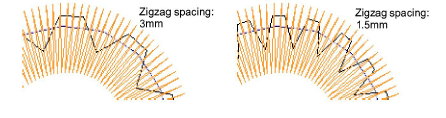
Optionally, adjust Offset values. A negative offset moves the tack stitch inwards relative to the guide run. A positive value moves it outwards.
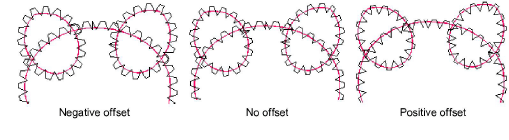
Optionally, set a Frame Out after the tack stitching in order to trim the appliqué patch. Depending on the machine you are working with – multi-head or single-head – the frame-out command must be specified as a Stop function or Color Change respectively.