|
|
Use Manage Designs > Print Selected to Catalog to print selected designs to a catalog. |
Printed catalogs contain thumbnails plus limited text details. You can prepare catalogs of your designs to suit your needs.
1Open Design Library and filter designs as desired.
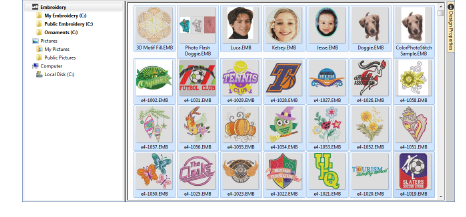
2Select the designs you want to include in the catalog.
3Select Manage Designs > Print Selected to Catalog. The Print Catalog Options dialog opens.
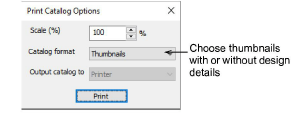
4Adjust settings as preferred:
Change Scale (%) to adjust thumbnail size.
Select a catalog format – thumbnails with or without design details.
Choose output target – PDF file or actual printer.
5Click Print. The Print Design dialog opens.
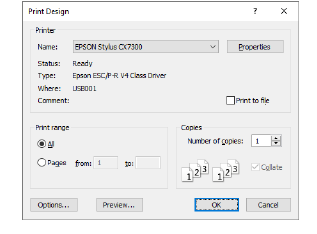
6Click Preview to view the catalog.
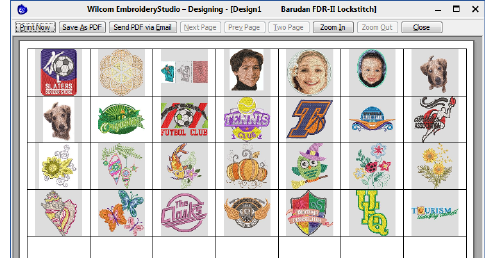
7To print the design, choose an option:
|
Option |
Purpose |
|
Print now |
Click to send the design report to your local printer. |
|
Save as PDF |
Click to save the report as a PDF document. You are prompted to save to the hard drive or network location. |
|
Send PDF via email |
Click to send the report – usually an approval sheet – as a PDF attachment to your local email client. The PDF is automatically identified by customer name, order number, and current date. |
Tip: If the catalog requires more than one page, you can select which page to print in the MS Windows® Print Setup dialog.