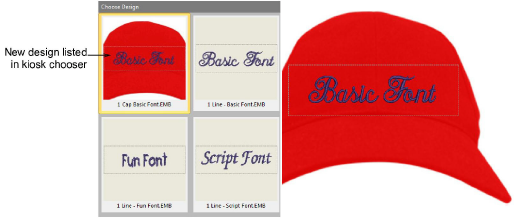It’s a simple matter to include a design backdrop to your design layout – e.g. a cap.
Click the Product Visualizer icon. The docker appears.
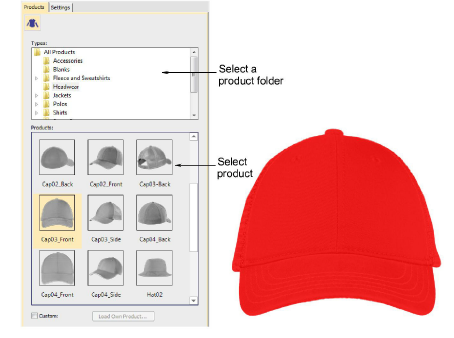
Select a product image – e.g. cap – and set color as desired.
Set the lettering object position to zero (0,0) as shown. This will ensure that the lettering layout automatically centers itself in the allowable stitching area.
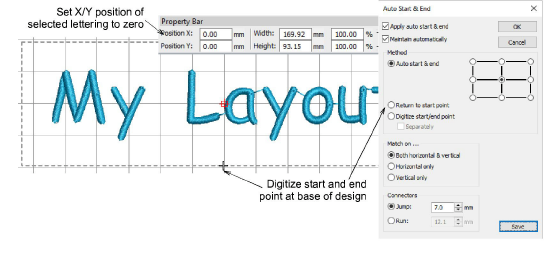
As the lettering object and stitching boundary may not be in the correct position for the backdrop, click the Auto Start & End icon and digitize a start and end point as shown.
Note: The stitching boundary is locked in the template. It has to be unlocked to be moved.
When you are happy with the result, click Save.
The file must be saved to the Wilcom EmbroideryStudio Digital Edition Designs folder:
C:\Program Files\Wilcom\EmbroideryStudio Digital Edition\26\Kiosk\Designs
Alternatively, set your own designs folder.
The design will appear in the kiosk design chooser when you next run it.