|
|
Use Traditional Digitizing > Column C to digitize columns or borders of fixed width. Right-click for settings. |
|
|
Use Traditional Digitizing > Column C to digitize columns or borders of fixed width. Right-click for settings. |
Digitize columns and borders of fixed width with the Column C tool.
1Insert some artwork to use as a digitizing backdrop.
2Select a color and stitch type – e.g. Satin.
3Select Column C and mark corner or curve points around the outline of the shape.
Click to enter corner points.
Right-click to enter curve points.
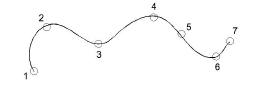
Tip: The Show Column C width guide setting in the Options dialog activates a special cursor. This is useful when digitizing a border based on a background image.
4To close the shape, enter the last point on top of the first.
5Press Enter.
6Specify column width:
To use the default width – as set in the Object Properties > Special > Column C docker – press Enter.
To specify a width, mark two additional points. By default, stitches are positioned around the center of the digitized line.
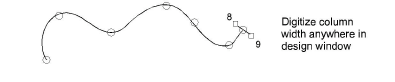
To specify an offset, right-click reference points instead of left-clicking.
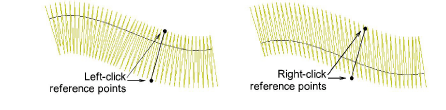
7Press Enter to finish.