|
|
Click Stitch Effects > Accordion Spacing to create perspective and shading effects. Right-click to adjust settings. |
|
|
Click Stitch Effects > Accordion Spacing to create perspective and shading effects. Right-click to adjust settings. |
The Accordion Spacing feature varies stitch spacing between dense and open fill, producing gradient and shading effects which are difficult to achieve manually. It provides a simple way to produce variation in a filled pattern and the illusion of depth. It is best used with tatami fill. When applied, current settings – including Auto Spacing and Fractional Spacing – are ignored. However, other settings still apply, including stitch angle.

Click the Accordion Spacing icon. The effect is applied to new or selected objects, based on the current Accordion Spacing settings.
Tip: Because of the open stitch, Accordion Spacing is best used without Auto Underlay.
Right-click the Accordion Spacing icon to access object properties.
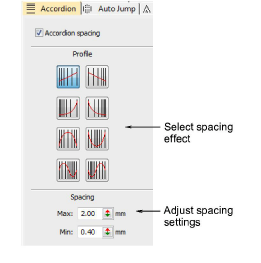
In the Profile panel, select a spacing effect.
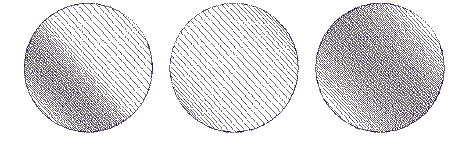
In the Spacing panel, adjust spacing values:
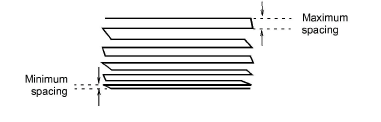
Use the Reshape tool to adjust the angle of the gradient fill. See also Adjusting stitch angles.

Tip: Apply Trapunto effect to force underlying travel runs to the edges of an object so that they can’t be seen through open stitching. It’s also a good idea to turn off Auto Underlay.