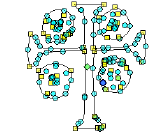|
|
Use Reshape > Reshape Object to reshape selected objects by means of control points. |
|
|
Use Reshape Views > Show Reshape Nodes to toggle reshape-node display when using the Reshape Object tool. |
|
|
Use Reshape > Reshape Object to reshape selected objects by means of control points. |
|
|
Use Reshape Views > Show Reshape Nodes to toggle reshape-node display when using the Reshape Object tool. |
Carving stamps can be moved, rotated, scaled, reshaped, and deleted individually in Reshape mode. As you transform carving stamps, needle penetrations in the underlying object are automatically updated.
Select an embroidery object in Reshape mode with carving stamps applied. A diamond selection handle is displayed at the center of each stamp.
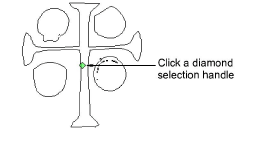
Select the diamond selection handle. Another set of sizing, stretching and rotation handles appears.

Drag the diamond to move the stamp. Holding down the Ctrl key will constrain the movement to the horizontal or vertical axis.
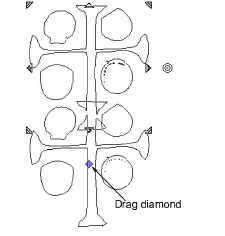
Drag a corner sizing handle to scale the stamp.
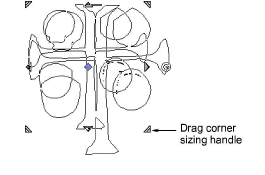
Hold down the Shift key to scale stamp from the center.
Hold down the Ctrl key to scale stamp proportionally.
Hold down both Ctrl and Shift keys while dragging a corner sizing handle to scale stamp proportionally about the center.
Drag a stretching handle to stretch the stamp. Hold down the Shift key to stretch from the center.
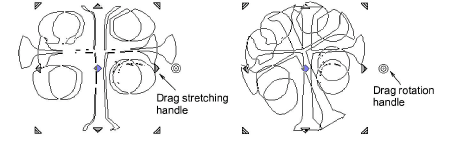
Drag the rotation handle to rotate the stamp.
Click the stamp outline to display control points. Use these to reshape the stamp.