Use selection tools to select individual objects as well as groups or ranges of objects.
The simplest way to select an object is to point and click with the Select Object tool activated. Selection handles appear around selected objects.
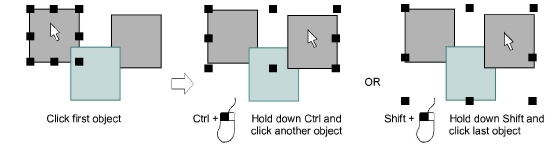
To select multiple items, hold down Ctrl as you click. To select a range, hold down Shift as you click.
Alternatively, drag a selection marquee around the objects you want to select.
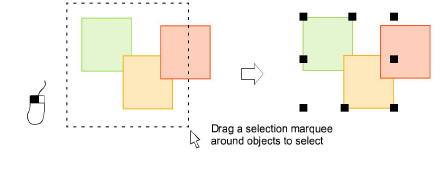
Where you have a mixture of objects – outline, closed-fill, open-fill – click through holes or gaps to select objects beneath.
Alternatively, use the Freehand Select tool to draw a freeline around the object/s you want to select. Press Enter to close.
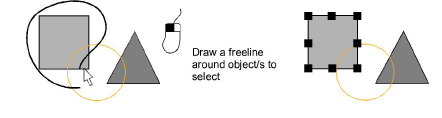
Alternatively, use the Polygon Select tool to mark reference points around the object/s you want to select. Press Enter to close.
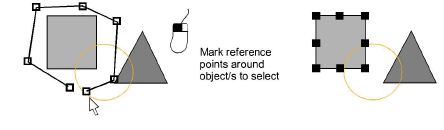
Or use Polyline Select to mark two or more reference points to create a line touching all objects you want to select.
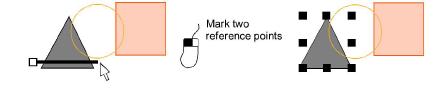
To select an object which is sitting behind another filled object, hold down the 2 key and click until the underlying object is selected.
To select all objects, select Edit > Select All or press Ctrl+A. Selection handles appear around the entire design.
Deselect objects by any of the following means:
To remove an object from a selection, hold down Ctrl and click.
To deselect all, click an empty area of the background or a different object.
Alternatively, press Esc or X to deselect all or select Edit > Deselect All.
Tip: EmbroideryStudio also provides a method for you to select individual objects within grouped objects. See Select objects within groups for details.