|
|
|
|
|
Use Standard > Open Recent Designs to open a design from a list of recently opened designs. |
EmbroideryStudio opens a comprehensive range of both ‘design’ and ‘machine’ files.
Click the Open Design icon.
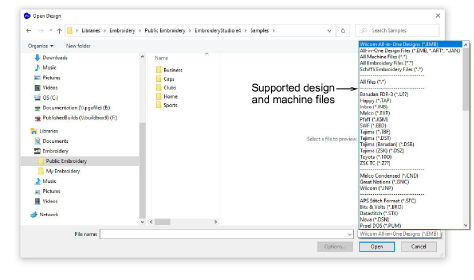
Navigate to the design folder. The dialog filter defaults to ‘Wilcom All-in-One’ designs which displays all native EMB design files. Adjust the filter as required...
|
Filter |
Files |
|
All-in-one design files |
All design files supported by EmbroideryStudio including JAN and ART. |
|
All machine files |
Filter by machine file format only. No design files. |
|
All embroidery files |
All supported ‘design’ and ‘machine’ files. |
Select a design or designs.
To select a range, hold down Shift then select first and last.
To select multiple items, hold down Ctrl and click.
Tip: For more information about a selected file, right-click and select Properties from the popup menu.
For file types other than EMB or ESD, click Options and adjust recognition options as preferred.
Click Open.
Optionally, select Design > Auto Fabric to apply preferred fabric settings.
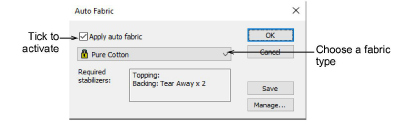
Whenever you want to work on a recently opened design, use the Open Recent Designs for quick access.
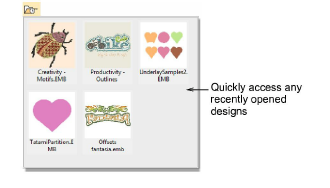
If the Backup Copy option is active, a backup copy of the current design file is automatically created in its previously saved form. Access the backup folder via the File > Open Backup Design command.
Tip: You can also open designs from proprietary embroidery disks, or read them from paper tape.