|
|
Use Standard > New Design to start a blank design based on the currently selected template. Hold down Shift and click to open New from Template dialog. |
|
|
Use Standard > New Design to start a blank design based on the currently selected template. Hold down Shift and click to open New from Template dialog. |
Templates are special files used to store styles, default properties, as well as fabric settings. Although the NORMAL template settings are suitable for a range of fabrics, selecting an auto fabric further adjusts settings.
1Select File > New from Template or, holding down the Shift key, click New Design. The New from Template dialog opens.
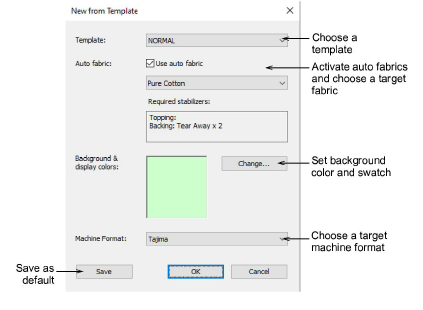
2Select a template from the droplist. When you create a file based on a template, its settings are copied to the new design.
3If you want, additionally, to use fabric settings, tick the checkbox. From the droplist, choose a fabric type nearest the one you intend to work with.
4Optionally, choose a background to match the selected auto fabric.
5Choose a target machine from the droplist. You normally decide which machine format to use before you start. However, formats can be changed at any time.
Tip: You can customize or add formats to suit the target machine.
6Click OK to accept. A blank design opens in the design window based on the selected template. Settings will apply to all newly created embroidery objects. Any selected fabric is displayed in the Status Bar.
Tip: The New from Template option is activated by default. Turn it off if you prefer work without predefined fabric settings.