|
|
Use Reshape > Reshape Object in combination with Edit > Smooth Curves to remove unnecessary control points from vector graphic objects. |
|
|
Use Reshape > Reshape Object in combination with Edit > Smooth Curves to remove unnecessary control points from vector graphic objects. |
Both vector and embroidery objects contain control points on their outlines. On shapes where the angle changes constantly, the software may insert hundreds of control points, making reshaping difficult. The Smooth Curves command applies curve ‘smoothing’ to embroidery as well as vector objects.
1Select the object (or objects) to smooth.
Note: You can only smooth objects that have been ungrouped and selected. However, you can select multiple objects.
2Optionally, click Reshape Object to view control points around the outline.
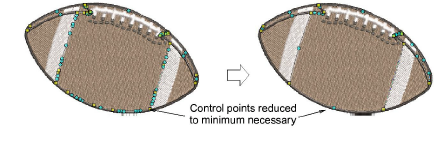
3Select Edit > Smooth Curves.
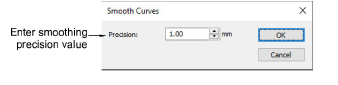
4Adjust the Precision field. This value controls how closely the smoothed outline follows the original. The larger the precision value, the fewer the control points.
5Click OK.